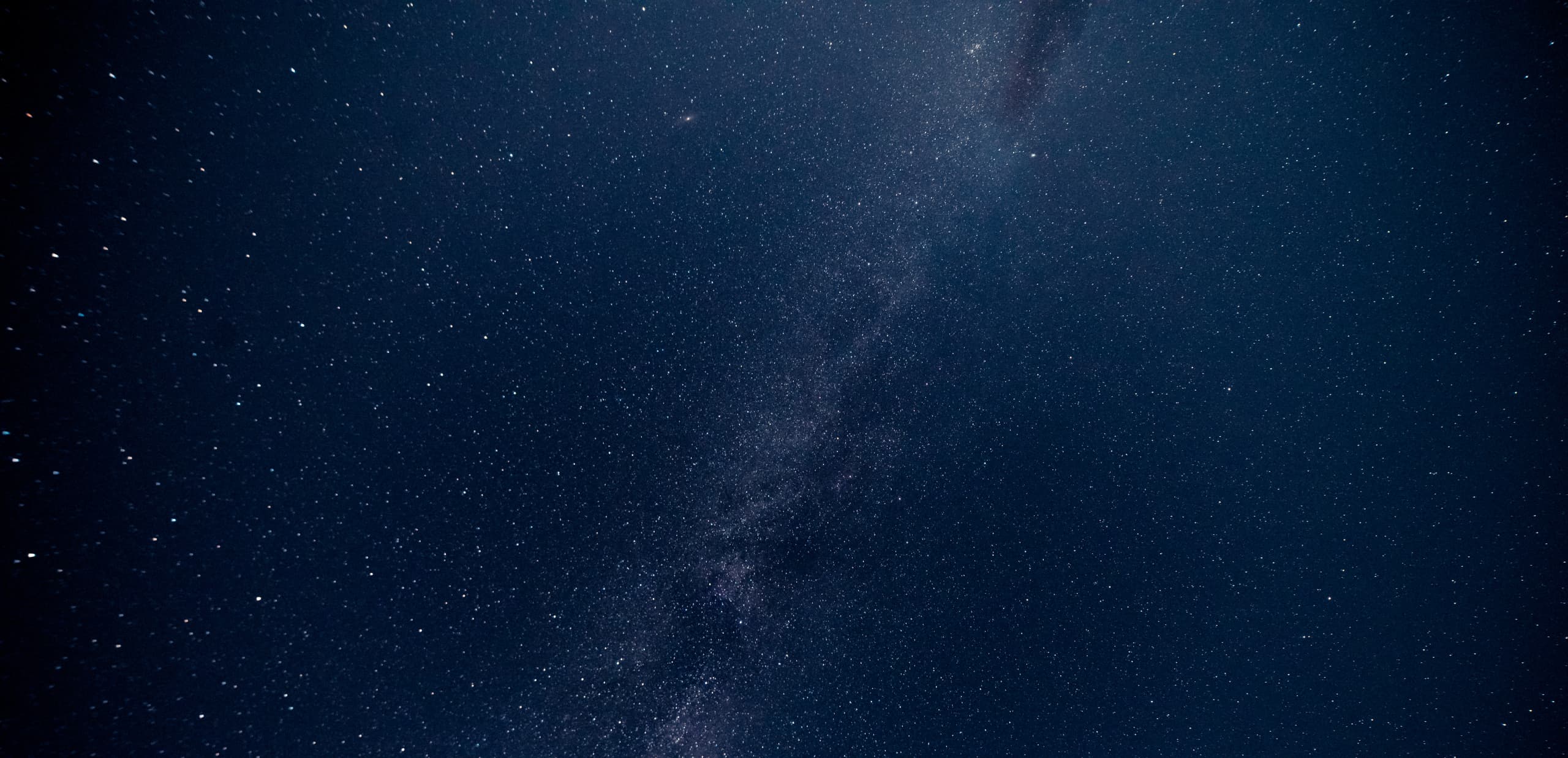
TStellarDataStore Class
Introduction
TStellarDataStore is a non-visual component that enables to use the StellarDS.io API in an efficient way. It offers access to the tables, user profile and user project information.
TStellarDataStore
TStellarDataStore is the main class offering access to the StellarDS.io API in an object oriented way.
Properties of TStellarDataStore
| Property | Description |
|---|---|
| ProjectID: string | Holds the project GUID after GetProject is called |
| Tables: TStellarDataStoreTables | Collection filled with the table information after a call to GetTables |
| User: TStellarDataStoreUser | Class holding the user account information after a call to GetUser |
Methods of TStellarDataStore
Only the methods specific to TWebStellarDataStoreClientDataset are listed below. Other methods from the base DataSet classes are used in the standard way.
| Method | Description |
|---|---|
| GetUser | Async method retrieving the user account information. Returns true when successful and user account information is set via User property |
| GetTables | Async method retrieving all table information. Returns true when successful and the tables collection is filled with all project's tables |
| GetProject | Async method retrieving the unique user project GUID |
| HasTable(TableName: string) | Async method returning true when the project has the table specified by name |
| CreateTable(TableName: string; isMultitenant: boolean; Description: string) | Async method returning true when the project has the table specified by id |
| DeleteTable(TableName: string) | Async method deleting a table by table name |
| DeleteTable(TableId: integer) | Async method deleting a table by table id |
TStellarDataStoreTables
TStellarDataStoreTables is a collection of TStellarDataStoreTable. After calling TStellarDataStore.GetTables, this collection is filled with all the tables from the StellarDS.io project
Methods of TStellarDataStoreTables
| Method | Description |
|---|---|
| FindTable(TableName: string): TStellarDataStoreTable | Returns the table from the Tables collection by name |
TStellarDataStoreTable
TStellarDataStoreTables is a collection of TStellarDataStoreTable. After calling TStellarDataStore.GetTables, this collection is filled with all the tables from the StellarDS.io project
Properties of TStellarDataStoreTable
| Property | Description |
|---|---|
| DB: TStellarDataStore | Provides access to the owner TStellarDataStore class |
| Fields: TStellarDataStoreFields | Collection of the fields metadata of the StellarDS.io table |
| Entities: TStellarDataStoreEntities | Collection of the entities data of the StellarDS.io table |
| WhereQuery: string | The filter specifier for returning the StellarDS.io table data |
| SortQuery: string | The sort order specifier for returning the StellarDS.io table data |
| JoinQuery: string | The table join specifier for returning the StellarDS.io table data |
| Name: string | Holds the name of the table |
| TableID: string | Holds the unique id of table |
| Description: string | Holds the table description |
| Multitenant: boolean | When true, the table is by default multi-tenant, i.e. multiple users having access to the table will only work on their own data |
Methods of TStellarDataStoreTable
| Method | Description |
|---|---|
| CreateField(AName: string; AType: TFieldType; ASize: integer = 0) | Async method creating a new field in the table |
| DeleteField(AName: string) | Async method deleting the field with the specified name from the table |
| GetFields | Async method filling the Fields collection of the table with all fields retriebed for the StellarDS.io table |
| GetEntities | Async method filling the Entities collection with the data of the StellarDS.io table |
| GetEntitiesAsArray | Async method returning a JSON array of the records of the StellarDS.io table |
| InsertArray(AArray: TJSArray) | Async method inserting new records into the StellarDS.io table |
| UpdateArray(AId: string; AArray: TJSArray) | Async method updating an array of records in the StellarDS.io table |
| Delete(AId: string) | Async method deleting a table by Id from the StellarDS.io project |
TStellarDataStoreFields
TStellarDataStoreFields is a collection of TStellarDataStoreField. After calling TStellarDataStoreTable.GetFields, this collection is filled with all the fields from the StellarDS.io table
| Method | Description |
|---|---|
| FindField(FieldName: string): TStellarDataStoreField | Returns the field from the Fields collection by name |
TStellarDataStoreField
Properties of TStellarDataStoreField
| Property | Description |
|---|---|
| FieldName: string | Name of the field |
| FieldType: TFieldType | Type of the field |
| FieldSize: integer | Size of the field |
| FieldID: string | Unique ID of the field |
Methods of TStellarDataStoreField
| Method | Description |
|---|---|
| class function FieldTypeNameToFieldType(AName: string): TFieldType; | Converts the StellarDS.io field type name to a Delphi TFieldType |
| class function FieldTypeNameToFieldSize(AName: string): integer; | Gets the field size from the StellarDS.io field name |
| class function FieldTypeToFieldTypeName(AType: TFieldType; ASize: integer): string; | Returns the field type to use for StellarDS.io from a Delphi field type and Size |
TStellarDataStoreEntities
TStellarDataStoreEntities is a collection of TStellarDataStoreEntity. After calling TStellarDataStoreTable.GetEntities, the Entities collection is filled with data from the StellarDS.io table
TStellarDataStoreEntity
Class holding an entity from a table
Properties of TStellarDataStoreEntity
| Property | Description |
|---|
Methods of TStellarDataStoreEntity
| Method | Description |
|---|---|
| EntityID: string | Holds the unique Id of the entity |
| Value[AName: string]: string | Offers access to a value by name within the entity |
| Values: TStrings | Offers access to the values array of the entity |
TStellarDataStoreUser
Properties of TStellarDataStoreUser
| Property | Description |
|---|---|
| Name: string | Name of the user owning the project |
| EMail: string | Email address of the user owning the project |
TWebStellarDataStoreClientDataset Component
Introduction
The StellarDS.io service is an instantly available, secure and worry-free cloud data storage service. The component TWebStellarDataStoreClientDataset makes it easy for a Delphi TMS WEB Core Application to use database tables on the StellarDS.io service by a familiar syntax of using ClientDataSet. It also allows a seamless integration of the StellarDS.io data tables with data-aware components like TWebDBGrid, TWebDBTableControl and many more... All the database operations can be done in the standard Delphi way through the TWebStellarDataStoreClientDataset component. All you need to do is specify the StellarDS.io settings for authentication and authorization and choose the table(s) to connect to and the fields to use. Then connect a DataSource and Data components to it and make the dataset active.
Your first web application using TWebStellarDataStoreClientDataset
Set up your StellarDS.io project in the StellarDS.io web admin app
Follow these steps:
- Navigate to https://StellarDS.io/ and sign up for StellarDS.io if not already done
- Go to My Account → Manage Database
- Under "Tables", create the tables you need and add the required Fields to each table
- The Table name or Table ID will be need to use these from your client app
- Under "Applications", select to get client access via OAuth or via access tokens. See next paragraph for details and recommendations for chosing either one access method.
- When chosing OAuth, first set your app Name, CallbackURL and Role. The Name's only purpose is for remembering what the OAuth access is used for. The CallbackURL will typically be the start page of your web client application (typically something like http://localhost:8000/Project1/Project1.html). Note that this URL might be different when you deploy your application to a web server. Finally, also select the Role. The Role will determine the access rights the application will have. When these settings are configured, the app will generate a ClientId and Secret. Keep these settings in a safe place as these will be needed in your web applications.
- When chosing Access Tokens, also here you can specify an app Name, the duration of validity of the access token, the role and finally also an optional domain restriction. When the domain is set, the StellarDS.io endpoints will only be accessible with the generated access token when executed from the specified domain. Keep the generated access token in a safe place.
Create a TMS WEB Core Application
Create a standard TMS WEB Core Application in the Delphi IDE by choosing File, New, Other, TMS WEB Core Application. A new web form is created.
Set up the TWebStellarDataStoreClientDataSet component
Go to the Tool Palette and select the TWebStellarDataStoreClientDataSet component from the “TMS Data Access” section and drop it on the web form.
Specify the Component Properties
For an OAuth based flow, setup the properties either in code or in the Object Inspector under App:
- App.ClientId: specify the ClientId here obtained via the StellarDS.io web interface
- App.Secret: specify the Secret here obtained via the StellarDS.io web interface
- App.CallbackURL: Set this to the start URL of the web application
- TableName: Select what table from the project you want to consume via the client dataset
For a setup with an access token, set the public property TWebStellarDataStoreClientDataSet.AccessToken to the token obtained via the StellarDS.io web app
Setup Fields
The DataSet field definitions need to be set up either in Object Inspector by rightclicking on the “Fields Editor” or in the WebFormCreate event code.
Select the fields in the Object Inspector
Follow these steps:
- Right-click the
TWebStellarDataStoreClientDataSetand select “Edit DataSet Fields” - Under "Connection Settings", either set the obtained access token or the OAuth flow's ClientId, Secret and CallbackURL if these properties have not been automatically retrieved from the WebStellarDataStoreClientDataSet component being edited

- Click the “Connect” button and follow the authentication instructions. When an access token is set, no authentication will be needed. If the process is successfull, a dialog with the list of available tables and fields is displayed.

- Select the table from the tables list (or from here you can also add tables and define meta data from the tables)
- When the WebStellarDataStoreClientDataSet component's Fields collection is still undefined, the fields from the selected table will now automatically be added
- Use the "Fields Editor" from the context-menu when you want to further add or remove fields manually

- Note that each table in StellarDS.io has an id field. This id field cannot be edited. It is the key field for each table.
Create the Fields in code
Here is an example of adding the field definitions in code in the OnCreate event. In the
Object Inspector, double-click on OnCreate event of the Web Form. This creates an
event handler procedure WebFormCreate. The following code in it sets up the field
definitions. What fields you add are based on how you defined them for the Table in
StellarDS.io. Note that id field must be defined as data type ftInteger.
1. WebStellarDataStoreClientDataSet1.FieldDefs.Clear;
2. WebStellarDataStoreClientDataSet1.FieldDefs.Add('id', ftInteger);
3. WebStellarDataStoreClientDataSet1.FieldDefs.Add('note',ftString);
4. WebStellarDataStoreClientDataSet1.FieldDefs.Add('date',ftDate);
5. WebStellarDataStoreClientDataSet1.Active := True
Add Data Components that connect to the DataSet
Now select and drop a TWebDataSource, TWebDBGrid and TWebDBNavigator component on the Web Form.
Set up the DataSource and Data components
Set the DataSource’s DataSet property to WebStellarDataStoreClientDataset1. Then set the DataSource property of the grid and navigator to point to TWebDataSource1.
Set up the Columns of the DBGrid
Do that by clicking on the Columns property of the DBGrid.
Set up a New Record event
Since we will be adding New Records with the DB Navigator, we need to set up the default
values of the record. For this, we set up an OnNewRecord event procedure for the StellarDS.io
Client Data Set in the Object Inspector and type the following code in it.
procedure TForm1...NewRecord(DataSet: TDataSet);
begin
DataSet.FieldByName('note').AsString := 'New Note';
DataSet.FieldByName('date').AsDateTime := Date; // set to today
end;
Run the Web Application
Now you can build and run the application. When you run it for the first time, the component automatically asks you to login by using your credentials for StellarDS.io. The DB Grid will appear empty as there are no records. Try adding new records with the Navigator and see how it works.
Todo List Demo
Please find this demo in the folder Demo\DBBackend\StellarDataStore\TodoList. This Demo connects the component to a Tasks table to show you the Tasks with their status, description and dates.
Additional features in this Demo
Add, Update, Delete through separate data aware controls and buttons
The Demo allows you to perform add, update, delete operations through datbase field editor
controls and buttons instead of through the Navigator.
Sorting on columns
We want to be able to sort on any column of the DB Grid by clicking on the header of the
column. So we need to be able to read all the records in the order of that field. For this, we need
to add a Sort Field Definition specifying the field to be sorted on. This is done in the event
procedure GridTasksFixedCellClick.
1. WebStellarDataStoreClientDataSet1.ClearSortFieldDefs;
2. WebStellarDataStoreClientDataSet1.AddSortFieldDef(LIndex, gridTasks.Columns[ACol].SortIndicator = siAscending);
3. WebStellarDataStoreClientDataSet1.Refresh;
The first parameter to AddSortFieldDef call is the field name and the second parameter is a boolean flag that is true for ascending order and false for descending order. The Demo uses its own logic to pass this information and then Refreshes (reloads) the data in the desired order.
Updating, inserting and deleting data
This Demo also shows an example of connecting Data components like CheckBox or a Memo to the database so that those fields can be edited in the current record. After editing, a call to Update from the update button takes care of committing the changes to the cloud database. Similary, the Demo has examples of Inserting a new record and Deleting the current record by respective calls.
Troubleshooting
Exceptions are displayed in a red alert message at the bottom of the web page. You can also look at the Browser Console for error messages. If you start getting authentication errors when the application was working earlier, it’s most probably a changed IP address. In any case, the first thing you can try is clear the Local Storage which is under Applications in Chrome Developer tools.
Reference Section
TWebStellarDataStoreClientDataset
Below is a list of the most important properties and methods of TWebStellarDataStoreClientDataSet
component.
Properties of TWebStellarDataStoreClientDataSet
| Property | Description | ||
|---|---|---|---|
| AccessToken | This is a public property that can be used to set the access token obtained from the StellarDS.io web app for access token based access | ||
| Active | Set this to True to activate the DataSet. Field definitions must be present along with other properties described below. |
||
| App.ClientId | Get this value from the OAuth application ClientId setting in the StellarDS.io web app | ||
| App.CallbackURL | Holds the start page URL of the application, also set for generating the OAuth ClientId and Secret | ||
| App.Secret | Get this value from the OAuth application Secret setting in the StellarDS.io web app | ||
| Connection: TWebStellarDataStoreConnection | Can be linked to a TWebStellarDataStoreConnection component. The connection component can be linked to multiple datasets and can be responsible for the authentication & authorization with the StellarDS.io service. The connected TWebStellarDataStoreClientDataSet will then use the authorized connection obtained by the linked connection component. This way, only a one-time connection is needed. | ||
| PersistTokens.Enabled | When true, an obtained access token and refresh token is automatically persisted in local storage for reuse when the web app restarts to avoid a new authentication and authorization cycle | ||
| PersistTokens.Key | Set the key under which the values are persisted in the app's local storage | ||
| TableJoinQuery | Specify a join statement to work with data from two joined tables in StellarDS.io. The join is specified as: TableName1;JoinField1=TableName2;JoinField2. | ||
| TableName | Specify a table name to connect to from the StellarDS.io web app | ||
| TableDistinct | When true, only returns the unique values from a table. Expects that the fields for which values should be distinct are specified via the TableSelectQuery property | ||
| TableSelectQuery | Allows to specify what fields to return. Expects a ; separated list of field names | ||
| TableSortQuery | Specify the sort order of records retrieved from the StellarDS.io table. The sort order is defined as: Field1;asc | desc&Field2;asc | desc... |
| TableWhereQuery | This allows to specify server side filtering. The filter is defined as Field1;condition;value&Field2;condition;value... The conditions can be: >, >=, <, ⇐, =, !=, like, in | ||
| OnError | This is an event property that notifies the application of any errors from StellarDS.io. The event can be set up at design time in Object Inspector by double-clicking on it. If the Application does not subscribe to this event, an Exception is raised on such errors. If subscribed, the application can then decide what to do. For example, show error, raise exception or take some corrective action. Note that hard errors (Delphi Exceptions) are not passed in this event. Rather, they cause an Exception that appears in a red alert. But in any case, all errors are always logged to the browser console. |
||
| OnTableNotFound | This event is triggered when the connection was succesfull but the specified table was not found. From this event handler, it is possible to write table initialization code. As this is an event handler that can contain async code, mark it with the async attribute and call the Done procedure at the end |
Methods of TWebStellarDataStoreClientDataset
Only the methods specific to TWebStellarDataStoreClientDataset are listed below. Other methods from the base DataSet classes are used in the standard way.
| Method | Description |
|---|---|
| Refresh | procedure Refresh(Force: Boolean=False); Refresh reloads all the objects from the database. If AddSortFieldDef has been used to set up sorting definitions, the objects are loaded in the order specified. In addition, the current record pointer is restored after the Reload which is convenient for the user interface of the web application. Refresh is internally postponed till all the pending updates started asynchronously are finished. The Force parameter ignores the pending updates and forces a reload. |
| AddSortFieldDef and ClearSortFieldDefs | Use AddSortFieldDef to add one or more sort definitions for loading the data. Before using a series of these calls, you must clear all sort definitions by calling ClearSortFieldDefs.procedure AddSortFieldDef(aField: String; isAscending: Boolean)); Where - aField - the field name for the sorting order - isAscending - Set True for ascending order. |
| ClearTokens | After a successful authentication & authorization, the TWebStellarDataStoreClientDataset will store the obtained access tokens in the local storage so that a next time, this does not need to be obtained again. If for some reason this needs to be removed, call procedure ClearTokens; |
| LoadTokens | Force to load the obtained access & refresh tokens from the browser local storage |
| SaveTokens | Force to save the obtained access & refresh tokens to the browser local storage |
TWebStellarDataStoreConnection
This component allows to authenticate and authorize one time against the StellarDS.io service and use this connection with multiple TWebStellarDataStoreClientDataSet components that are linked to this TWebStellarDataStoreConnection via its Connection property. As TWebStellarDataStoreConnection performs authentication and authorization similar to the standalone TWebStellarDataStoreClientDataSet, it has the same properties to set the OAuth characteritics.
| Property | Description |
|---|---|
| App.ClientId | Get this value from the OAuth application ClientId setting in the StellarDS.io web app |
| App.CallbackURL | Holds the start page URL of the application, also set for generating the OAuth ClientId and Secret |
| App.Secret | Get this value from the OAuth application Secret setting in the StellarDS.io web app |
| PersistTokens.Enabled | When true, an obtained access token and refresh token is automatically persisted in local storage for reuse when the web app restarts to avoid a new authentication and authorization cycle |
| PersistTokens.Key | Set the key under which the values are persisted in the app's local storage |
| Event | Description |
|---|---|
| OnAccessToken | Event triggered when the connection has obtained the access token. Get the access token via WebStellarDataStoreConnection.AccessToken |
| OnConnect | Event triggered when the WebStellarDataStoreConnection made a successful authentication and authorization via OAuth2 |
| OnError | Event triggered when the authentication and authorization failed at some point. Inspect the response to see information on possible causes of the failure |
| OnRequestResponse | Event triggered returning the result object of HTTP requests internally performed by WebStellarDataStoreConnection |
| OnResponse | Event triggered returning the response as text of HTTP requests internally performed by WebStellarDataStoreConnection |